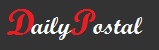How to Change My Email Password on iPhone
I just realized recently that the iPhone Settings app has changed, and with the iOS updates, some fields on the email settings are missing. In particular, I am referring to the Password field in the email accounts. How would I change the email password on my iPhone without the Password field?
Before the updates, the process was this:
1. Go to Settings –> Mail, Contacts, Calendars –> Your Mail Account –> Account
2. Tap the Password field, clear it and then enter your new password. To save the new password, tap Done.
With the current iOS updates, following Settings –> Accounts & Passwords –> Your Mail Account ? Account would leave you scratching your head. The “Password” field is missing.
How to change the email password on the iPhone with the “Password” field? If you cannot see the Password field, do not worry. It simply means that your email provider does not allow changing the password from within the Settings app on iPhone. To change your password, visit your email provider’s homepage using a web browser and change the password from there.
For Gmail:
- Open your Google Account. You might need to sign in.
- Under ‘Sign-in & security’, select Signing in to Google.
- Choose Password. You might need to sign in again.
- Enter your new password, then select Change Password.
For Yahoo:
- Go to the Yahoo Account security page.
- Click Change password.
- Enter a new password.
- Click Continue.
If in case your iPhone or iPad gives you error that it cannot communicate with your email server, then go to Settings –> Accounts & Passwords –> Your Mail Account. There will be a filed that that says “Re-enter Password.” Click that field, enter your new password, and you’re good to go.