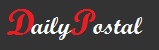How to Disable Microsoft Outlook Clutter Email Folder
How to disable the Clutter folder in Microsoft Outlook email account?
I just noticed today that a new folder was automatically added to my Microsoft Outlook email account. The folder is called Clutter. It is an email filtering option that was enabled by Microsoft to all its Office 365 customers.
Here is the full message sent by Microsoft:
Stay on top of your email
We’ve added an awesome new feature that helps filter your low-priority email—saving time for your most important messages. We call it Clutter.
Clutter looks at what you’ve done in the past to determine the messages you’re most likely to ignore. It then puts them here, in the Clutter folder. Just keep using email as usual and Clutter will learn which messages aren’t important to you. From time to time, Clutter might get it wrong. You can move the messages we’ve incorrectly identified as clutter to your inbox, and Clutter will take notice.Your privacy is extremely important to us. We remove any personally identifiable information from the data we use to make the feature better. And if you find Clutter isn’t for you, you can turn it off any time.
Individuals can choose to disable Clutter if desired.
To disable the Clutter folder: log into OWA, click on the Gear, Options, Automatic Processing, Clutter and select Don’t separate items identified as Clutter then click Save.