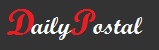How To Get Rid of Firefox Browsing History Thumbnail in New Tab or Page
I hate it when I open a new Firefox tab or page and what appears on the new page are thumbnails of websites that I visited. It is very annoying especially if you don’t want others to know what sites or topics you are browsing about. One fix to get rid of these thumbnails is to delete them individually, which of course is a pain in the ass. Another way is to hide them by clicking the button in the upper-right corner of the page. See image below.
The problem is, the moment you open a new tab or page, the thumbnail reappears. That is because you are simply hiding them.
So how will you get rid of the Firefox browsing history thumbnail in new tab or page completely? Follow the steps below.
1. In the Location bar, type ‘about:config’ and press Enter.
2. The ‘about:config’ “This might void your warranty!” warning page may appear. Click “I’ll be careful, I promise!” to continue to the ‘about:config’ page.
3. Type ‘browser.newtab.url’ in the search box.
4. Double-click the ‘browser.newtab.url’ preference and change the url from ‘about:newtab’ to ‘about:blank’. Alternately, you can change it to ‘about:home’ for the Firefox Google home page, or type in your preferred home page, for example google.com.
5. Click OK and close the ‘about:config’ tab.
That’s it. You have completely removed the thumbnails of your recent browsing, search and download history.