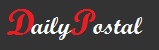How To Set Up Facebook Groups – Group Your Friends
Facebook unveiled a revamped version of its “Groups” feature that is designed to allow users to share information–from pictures to status updates–with only a limited cluster of Facebook friends. Facebook explained on its blog, “With new Groups, we made it easy for you to build a space for important groups of people in your life—your family, your soccer team, your book club.” Facebook adds, “When a group member posts to the group, everyone in the group will receive a notification about that post.”
To set up a group, go to http://www.facebook.com/groups/, then click “Create Group.” You’ll see a pop-up box that allows you to name your group (and pick an icon for it, if you’d like), then you can choose which friends, relatives, or colleagues to add to that group. (Facebook notes you can also access groups by using “the bookmark in the Applications menu at the bottom left of the page” or searching “Groups” on Facebook.)
There are three privacy settings for Groups: closed, which allows anyone to see the names and members of the Group; open, which allows everyone to see the Group’s name, members, and content; and secret, which makes the Group’s members, name, and content visible only to the members of that Group.
Inside Facebook explains, “A user’s most frequently used Groups will float to the top of their bookmarks on the left navigation sidebar on the Facebook home page. Users may to ten or twenty Groups, but the bookmark system will help you keep track of your main ones and mitigate information overload.”